OneClickVirt
Distinguish between the panel side and the controlled side. The controlled side needs to have the corresponding virtualization environment installed in advance. You can use the main installation of other virtualization in one-click virtualization for environment installation. The control side is actually just a panel, with no virtualization environment requirements.
Controlled Side
For other virtual environments corresponding to this guide, their main installation scripts can be used to set up the environment. We won't elaborate further here. This tutorial provides installation commands for the main setup of the four major virtualization technologies. Please refer to them directly.
If possible, always use the scripts to install the corresponding environment. Otherwise, you may encounter strange issues like inconsistent presets. If you lack technical expertise, do not manually install the environment. Use scripts for everything.
The controlled end only requires the virtualization environment to be installed. There is no need to install an additional agent for control. Simply ensure SSH login is possible (the SSH login address can be public or internal network, as long as connectivity is unimpeded).
Panel Side
Hardware requirements include at least 1G of free memory and 2G of free disk space. Installation can be completed through any of the following methods.
| Installation Method | Applicable Scenario | Advantages | Disadvantages |
|---|---|---|---|
| Frontend-Backend Separated Deployment | High performance, minimal resource usage | Best performance, flexible configuration | Complex configuration, requires reverse proxy setup |
| All-in-One Deployment | Works with or without public IPv4 address | Simple deployment, no reverse proxy needed | Relatively poor performance |
| Docker Deployment (Pre-built Image) | Quick deployment, larger resource usage | One-click installation, data persistence | Requires Docker environment, large image download |
| Docker Compose Deployment | Suitable for source code updates and maintenance | Highly customizable | Requires Docker environment, lengthy compilation time |
| Dockerfile Self-Compilation | Suitable for source code updates and maintenance | Highly customizable | Requires Docker environment, lengthy compilation time |
Installation via Pre-compiled Binary Files
Two methods are distinguished here:
- Frontend-backend separated deployment (backend and frontend are compiled separately into corresponding files for deployment), better performance
- All-in-one deployment (frontend and backend combined into one file for deployment), relatively poorer performance
Frontend-Backend Separated Deployment
Linux
Download Script
International
curl -L https://raw.githubusercontent.com/oneclickvirt/oneclickvirt/refs/heads/main/install.sh -o install.sh && chmod +x install.shEnvironment Installation
Interactive environment installation
./install.sh envNon-interactive environment installation
noninteractive=true ./install.sh envMain Installation
./install.sh installInstallation directory: /opt/oneclickvirt
After successful installation, you need to manually start the service:
systemctl start oneclickvirtOther usage methods:
Stop service:
systemctl stop oneclickvirtEnable auto-start on boot:
systemctl enable oneclickvirtCheck status:
systemctl status oneclickvirtView logs:
journalctl -u oneclickvirt -fRestart service:
systemctl restart oneclickvirtUpgrade Frontend and Backend
./install.sh upgradeExcept for configuration files, both backend and frontend files will be upgraded
During the upgrade process, you will be prompted whether you need to customize the frontend file path. If you choose not to customize, it will be extracted to /opt/oneclickvirt/web/ by default
This setting is mainly to accommodate the issue that 1panel cannot customize the frontend file path. The 1panel file path is similar to /opt/1panel/www/sites/beta/index/web, where beta is the name of the website you set up
Deploy Frontend
The previous installation script will extract the static files to (when not customized)
cd /opt/oneclickvirt/web/This path
Use nginx or caddy to establish a static website with this path. Whether you need to bind a domain name is your choice
After the static files are deployed, you need to reverse proxy the backend address for frontend use. Here is a specific example using OpenResty:
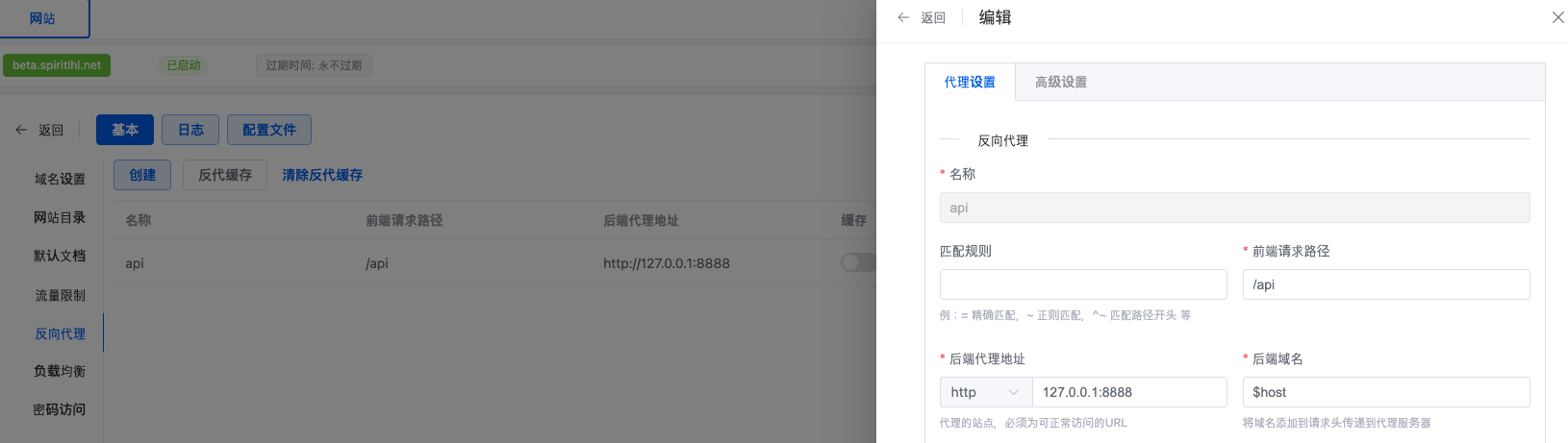
You need to reverse proxy the path /api to the backend http://127.0.0.1:8888 address. If you are using 1panel, you only need to fill in these, and the default backend domain name uses the default $host without modification.
If you are using nginx or caddy, please refer to the proxy source code below and modify it yourself for proxying
location /api {
proxy_pass http://127.0.0.1:8888;
proxy_set_header Host $host;
proxy_set_header X-Real-IP $remote_addr;
proxy_set_header X-Forwarded-For $proxy_add_x_forwarded_for;
proxy_set_header REMOTE-HOST $remote_addr;
proxy_set_header X-Forwarded-Proto $scheme;
proxy_set_header X-Forwarded-Port $server_port;
# WebSocket support
proxy_set_header Upgrade $http_upgrade;
proxy_set_header Connection "upgrade";
proxy_http_version 1.1;
# SSL settings
proxy_ssl_server_name off;
proxy_ssl_name $proxy_host;
# Timeout settings
proxy_connect_timeout 60s;
proxy_send_timeout 600s;
proxy_read_timeout 600s;
# Cache and buffering
proxy_buffering off;
add_header X-Cache $upstream_cache_status;
add_header Cache-Control no-cache;
}Windows
View
https://github.com/oneclickvirt/oneclickvirt/releases/latest
Download the latest compressed file for the corresponding architecture, extract it, and execute it in the background.
In the same directory as the binary file being executed, download
https://raw.githubusercontent.com/oneclickvirt/oneclickvirt/refs/heads/main/server/config.yaml
This is the configuration file that will be needed later.
After downloading the web-dist.zip file, extract it and use the corresponding program to establish a static website, similar to Linux, set up the reverse proxy accordingly.
All-in-One Deployment
Here we no longer distinguish between frontend and backend concepts. From
https://github.com/oneclickvirt/oneclickvirt/releases/latest
Find the compressed package with the allinone tag for download. Note the distinction between amd64 and arm64 architectures, as well as the corresponding systems.
In Linux, use the tar -zxvf command to extract the tar.gz compressed package. In Windows, use the corresponding extraction tool to extract the zip compressed package, and copy and paste the binary file to the location where you need to deploy the project.
It's best to move it to a dedicated folder, as structured log files will be generated during operation.
(The following instructions will use the amd64 architecture Linux system file as an example)
In Linux, grant executable permissions to the file, such as
chmod 777 server-allinone-linux-amd64Then download
https://github.com/oneclickvirt/oneclickvirt/blob/main/server/config.yaml
File to the same folder.
In Linux, use the screen or tmux or nohup command to execute the binary file in the background, such as
./server-allinone-linux-amd64Then open port 8888 of the corresponding IP address to see the frontend for use, such as
http://your-IP-address:8888If you are on a Windows system, you need to start the exe file with administrator privileges, and ensure that the config.yaml configuration file exists in the same folder as the exe file before starting, otherwise a white screen or connectivity issues will occur upon startup. As for how to execute it in the background, explore it yourself. It's also fine to just leave the cmd interface running.
The all-in-one deployment mode is suitable for situations where the local machine does not have a public IP. Your IP address can be localhost or 127.0.0.1, or it can be the corresponding public IPv4 address. Test it yourself in the specific deployment environment.
Installation via Docker
TIP
Since the database is started together when starting, do not operate immediately when the container just starts. You need to wait at least 12 seconds.
Available image tags can be queried at
https://hub.docker.com/r/spiritlhl/oneclickvirt
https://github.com/oneclickvirt/oneclickvirt/pkgs/container/oneclickvirt
Method 1: Deploy Using Pre-built Image
Image Tag Description
| Image Tag | Description | Applicable Scenario |
|---|---|---|
spiritlhl/oneclickvirt:latest | All-in-one version (built-in database) latest | Quick deployment |
spiritlhl/oneclickvirt:20251209 | All-in-one version specific date version | Need fixed version |
spiritlhl/oneclickvirt:no-db | Independent database version latest | No built-in database |
spiritlhl/oneclickvirt:no-db-20251209 | Independent database version specific date | No built-in database |
All images support both linux/amd64 and linux/arm64 architectures.
Fresh Deployment
Using pre-built amd64 or arm64 images, the corresponding version will be automatically downloaded based on the current system architecture:
Without domain configuration:
docker run -d \
--name oneclickvirt \
-p 80:80 \
-v oneclickvirt-data:/var/lib/mysql \
-v oneclickvirt-storage:/app/storage \
--restart unless-stopped \
spiritlhl/oneclickvirt:latestWith domain access configuration:
If you need to configure a domain name, you need to set the FRONTEND_URL environment variable:
docker run -d \
--name oneclickvirt \
-p 80:80 \
-e FRONTEND_URL="https://your-domain.com" \
-v oneclickvirt-data:/var/lib/mysql \
-v oneclickvirt-storage:/app/storage \
--restart unless-stopped \
spiritlhl/oneclickvirt:latestThe above methods are only for new installations
Upgrade Only in Old Environment
First backup the configuration file to the current path:
docker cp oneclickvirt:/app/config.yaml .Delete only the container itself without deleting the mount volumes:
docker rm -f oneclickvirtThen delete the original image:
docker image rm -f spiritlhl/oneclickvirt:latestPull the container image again:
docker pull spiritlhl/oneclickvirt:latestThen follow the steps for fresh environment deployment. Note that after waiting 12 seconds to open the frontend, you will find it has automatically skipped the initialization interface because the data has been persisted and imported.
Then overwrite the original configuration file:
docker cp config.yaml oneclickvirt:/app/config.yamlFresh Deployment in Old Environment
This will completely delete the original data before deployment. Not only do you need to delete the container but also the corresponding mount points:
docker rm -f oneclickvirt
docker volume rm oneclickvirt-data oneclickvirt-storageThen delete the original image:
docker image rm -f spiritlhl/oneclickvirt:latestPull the container image again:
docker pull spiritlhl/oneclickvirt:latestThen follow the steps for fresh environment deployment. This will prompt for reinitialization, and all original data has been deleted.
Method 2: Self-Compile Deployment via Docker Compose
Using Docker Compose allows one-click deployment of a complete development environment, adopting a separate container deployment architecture, including independent frontend container, backend container, and database container:
git clone https://github.com/oneclickvirt/oneclickvirt.git
cd oneclickvirt
docker-compose up -d --build || docker compose up -d --buildDefault Configuration Description:
- Frontend service:
http://localhost:8888 - Backend API: Accessed through frontend proxy
- MySQL database: Port 3306, database name
oneclickvirt, no password - Data persistence:
- Database data:
./data/mysql - Application storage:
./data/app/
- Database data:
Initialization Configuration:
When accessing for the first time, you will enter the initialization interface. Please fill in the database configuration:
- Database address:
mysql(container name, not 127.0.0.1) - Database port:
3306 - Database name:
oneclickvirt - Database user:
root - Database password: Leave blank (no password)
Custom Port (Optional):
If you need to modify the frontend access port, edit the ports configuration in the docker-compose.yaml file:
services:
web:
ports:
- "your-port:80" # For example "80:80" or "8080:80"Stop Service:
docker-compose downView Logs:
docker-compose logs -fClean Data:
docker-compose down
rm -rf ./dataMethod 3: Self-Compile Deployment via Dockerfile
This method is suitable for modifying source code and custom builds:
All-in-One Version (Built-in Database)
git clone https://github.com/oneclickvirt/oneclickvirt.git
cd oneclickvirt
docker build -t oneclickvirt .
docker run -d \
--name oneclickvirt \
-p 80:80 \
-v oneclickvirt-data:/var/lib/mysql \
-v oneclickvirt-storage:/app/storage \
--restart unless-stopped \
oneclickvirtIndependent Database Version (No Built-in Database)
git clone https://github.com/oneclickvirt/oneclickvirt.git
cd oneclickvirt
docker build -f Dockerfile.no-db -t oneclickvirt:no-db .
docker run -d \
--name oneclickvirt \
-p 80:80 \
-e FRONTEND_URL="https://your-domain.com" \
-e DB_HOST="your-mysql-host" \
-e DB_PORT="3306" \
-e DB_NAME="oneclickvirt" \
-e DB_USER="root" \
-e DB_PASSWORD="your-password" \
-v oneclickvirt-storage:/app/storage \
--restart unless-stopped \
oneclickvirt:no-dbDatabase Initialization
After installing and starting mysql, create an empty database oneclickvirt with type utf8mb4. It's best to make it accessible only locally at 127.0.0.1. Save the corresponding username and password. (If you are using the all-in-one Docker deployment container, it comes with a built-in database and you don't need to create an empty database yourself. The corresponding database is already started and available in the container by default)
After opening the corresponding frontend page, it will automatically redirect to the initialization interface.
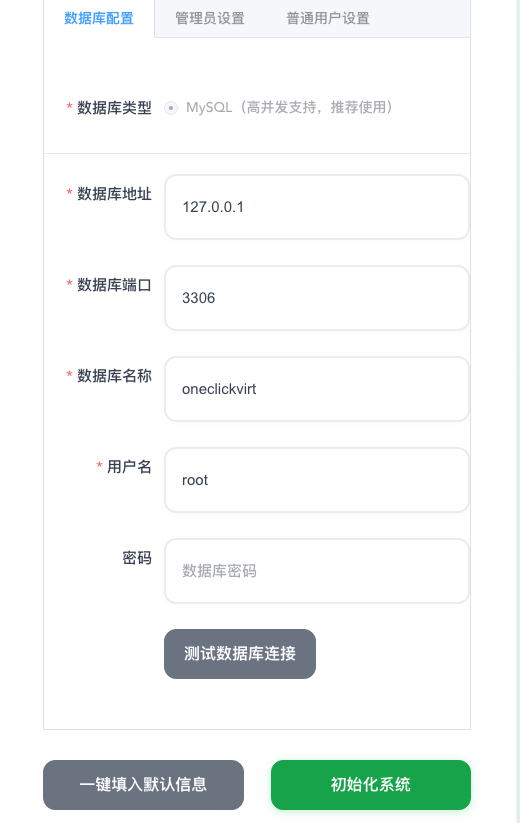
Fill in the database information and related user information. If the database connection test is successful, you can click Initialize System.
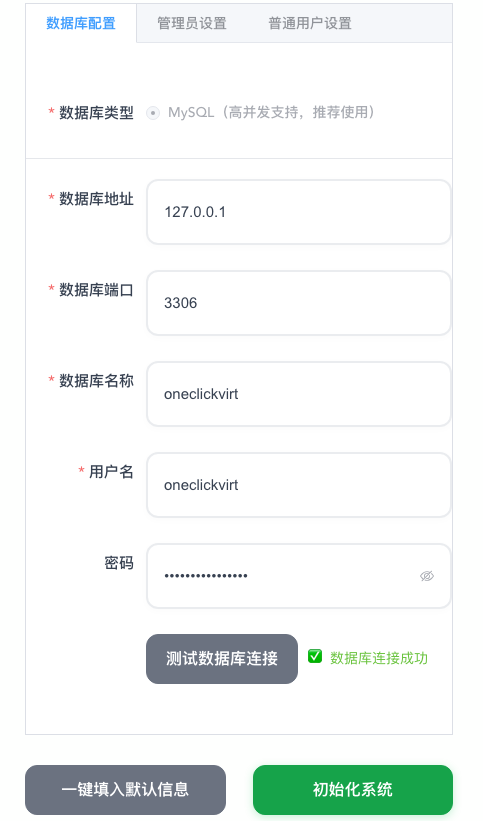
After completing initialization, it will automatically redirect to the homepage, and you can explore and use it yourself.
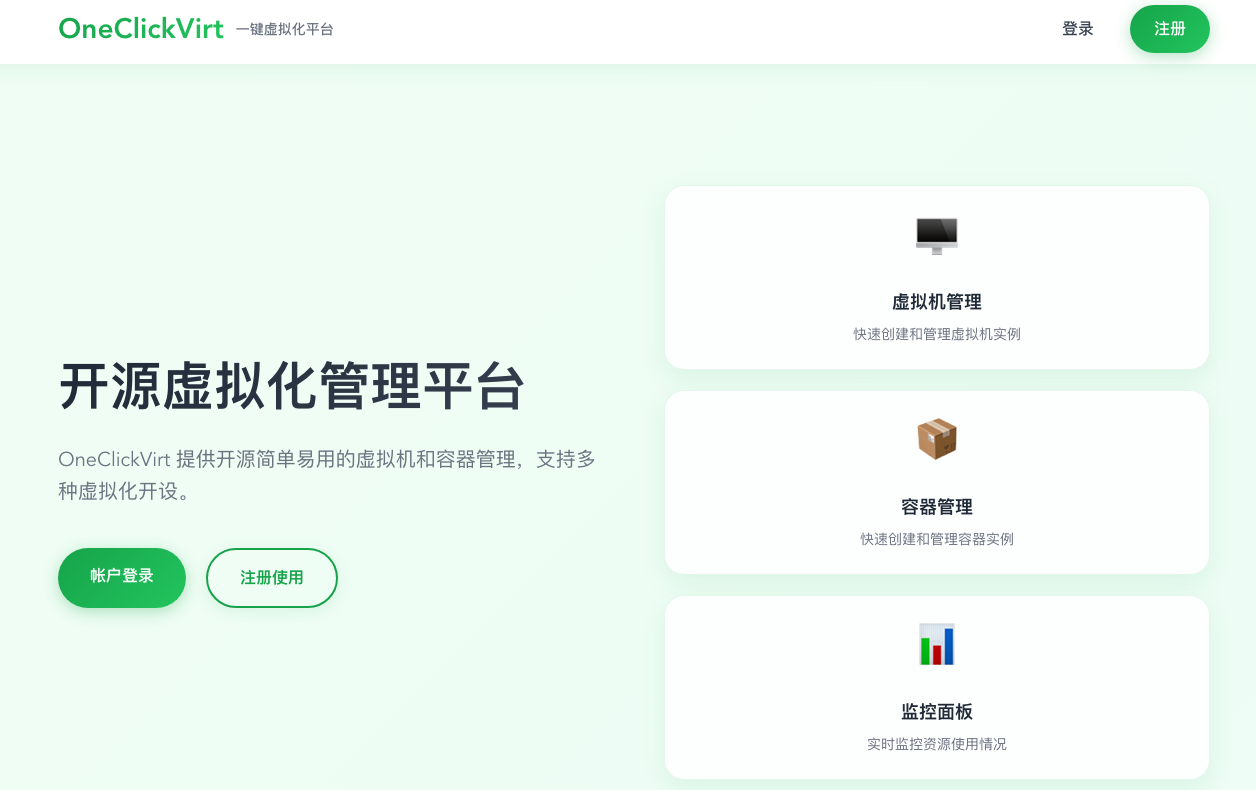
If the default user information is used for initialization, the default account is:
Administrator account name and password are respectively:
adminAdmin123!@#During the initialization process, all image seed data is loaded into the database by default, but by default only debian and alpine related version images are enabled. This is to avoid user selection difficulties caused by too many enabled images.
If you need additional types of images, you need to search by type, architecture, and version in the system image management interface under administrator privileges and enable them.
After initialization, please immediately change the default administrator username and password, and disable or delete the default enabled test user testuser. This can be done in the administrator's user management page.
